Email Client Setup: Outlook for Android
Prerequisite: You must have the Duo Mobile app installed and registered prior to completing the instructions below.
Looking for instructions for removing your Washington University email from the Outlook app on your Android device?
Setup Instructions
Washington University users have access to Outlook on their Android device. Follow these steps to get set up.
(Setup will vary with the different Android operating systems.)
- Install the Microsoft Outlook app from the Google Play Store.
- Open the Microsoft Outlook app.
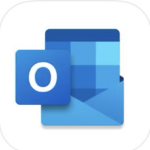
- Select Add Account.
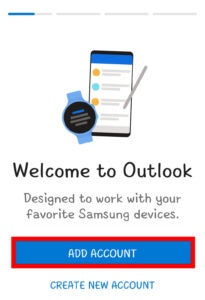
- If any accounts are listed, choose “Skip these accounts”
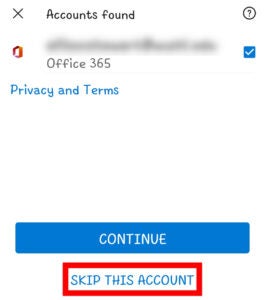
- Enter your …@wustl.edu address and select Continue.
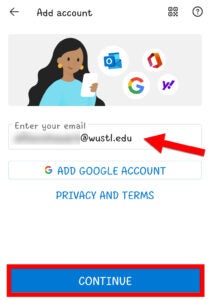
- You may be redirected to the WUSTL Connect page. Enter your WUSTL Key and Password. Tap the Login button.
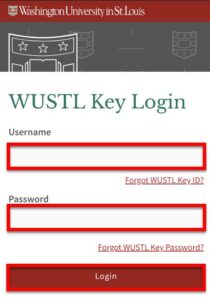
- Use DUO to complete Two-Factor Authentication (2FA). (DUO Help)
- Select to Activate the device administrator.
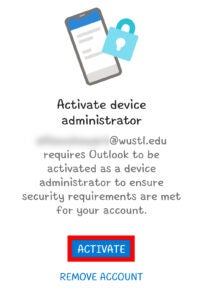
- Select Activate on the next screen to confirm the activation of the device admin app.
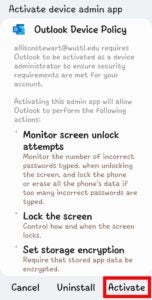
- Select Maybe Later when asked to add another account.
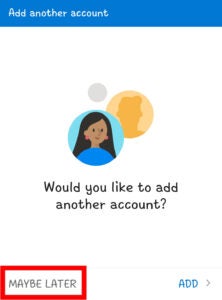
Removal Instructions
Follow these instructions to remove your Washington University email from the Outlook app on your Android device.
- Open the Outlook app.
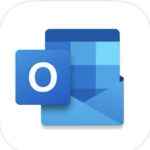
- Tap the Home icon on the top left to open the Left Pane menu. Tap the Settings gear on the bottom left of your screen.
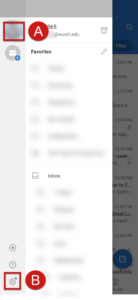
- Select the Office 365 account with your WUSTL email address.
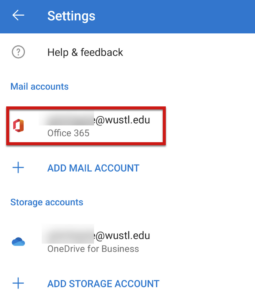
- Scroll to the bottom and select Delete Account.
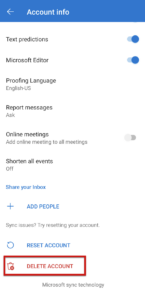
- Confirm delete by clicking Delete on the popup menu.
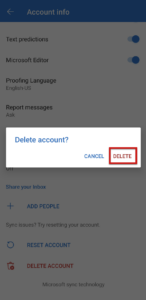
Email Client Setup | Outlook for Windows | Outlook for Mac OS | Apple Mail | Outlook App for iOS | Outlook App for Android | iOS | Android | Other Mail Clients