Email Client Setup: Outlook for Mac OS
Setup Instructions
Washington University users have access to Outlook on their Mac device. Follow these steps to get set up.
- Open the Outlook app.
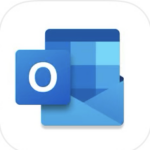
- From the Tools menu in Outlook, select Accounts.
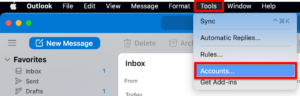
- Click the + button near the bottom-left of the Accounts window and select New Account.
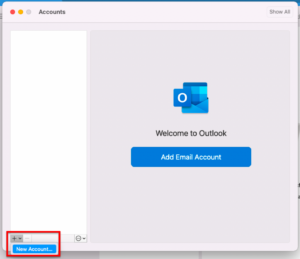
- When the Add New E-mail Account dialog box opens, enter your full WUSTL email, and select Continue.
- If your WUSTL Key username matches the first part of your @wustl.edu email address, enter: yourwustlkey@wustl.edu
- If your WUSTL Key username differs from the first part of your @wustl.edu email address, enter: yourwustlkey@email.wustl.edu
- You should be redirected to the WUSTL Connect page. Enter your WUSTL Key and Password, and select the Login button.
- Use DUO to complete Two-Factor Authentication (2FA). (DUO Help)
- Select Done.
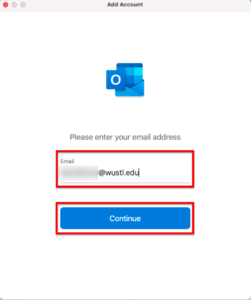
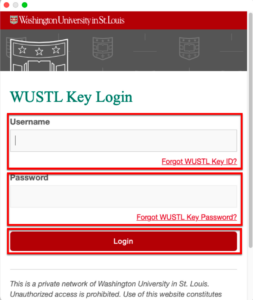
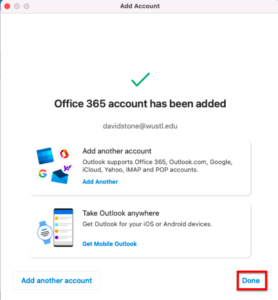
Email Client Setup | Outlook for Windows | Outlook for Mac OS | Apple Mail | Outlook App for iOS | Outlook App for Android | iOS | Android | Other Mail Clients