Email Client Setup: Apple Mail
School of Medicine students, faculty, and staff are prohibited from using Apple Mail.
- University owned Macintosh users should use Outlook for Mac OS.
- Please use the Outlook Web App on Personal Computers.
Setup Instructions
Washington University users have access to email through Apple Mail. Follow these steps to get set up.
Mac OS 10.15 (Catalina) and later:
- Open System Preferences.
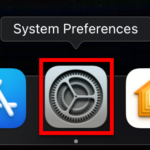
- Select Internet Accounts
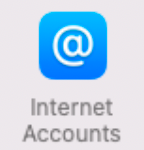
- Select Exchange to add a new Exchange email account.
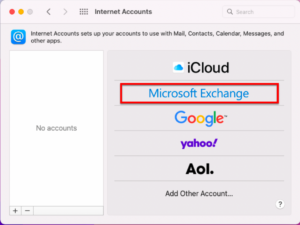
- In the Exchange window enter in the following info:
- Name: Your name as you want it to appear on sent messages
- Email Address:
- If your WUSTL Key username matches the first part of your @wustl.edu email address, enter: yourwustlkey@wustl.edu
- If your WUSTL Key username differs from the first part of your @wustl.edu email address, enter: yourwustlkey@email.wustl.edu
- Select Sign In.
- On the Microsoft Exchange popup window, select Sign In.
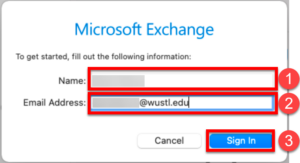
(NOTE: If auto-discovery fails, see Steps for auto-discovery failure below.)
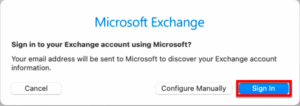
- You should be redirected to the WUSTL Connect page. Enter your WUSTL Key and Password. Tap the Login button.
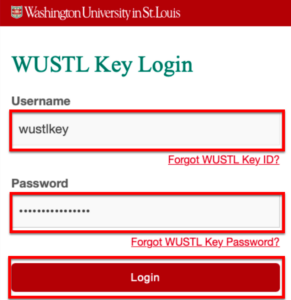
- Use DUO to complete Two-Factor Authentication (2FA). (DUO Help)
- When prompted, add a checkmark next to you wish to use (Email, Contacts, Calendar, etc.) and select Done.
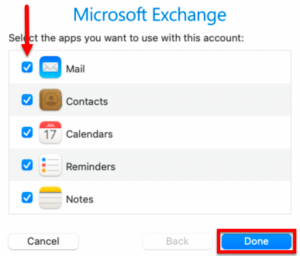
Steps for auto-discovery failure:
- If you are prompted with a message that auto-discover failed, select Continue.
- In the Account Settings window, fill in the following information:
- Description: WUSTL
- User Name:
- If your WUSTL Key username matches the first part of your @wustl.edu email address, enter: yourwustlkey@wustl.edu
- If your WUSTL Key username differs from the first part of your @wustl.edu email address, enter: yourwustlkey@email.wustl.edu
- Password: your WUSTL Key password
- Server address: outlook.office365.com
- Select Continue.
- When prompted, add a checkmark next to the services you wish to use (Email, Contacts, Calendar, etc.) and select Done.
***** NOTE *****
Items deleted from the “Trash” folder using the Apple Mail client are NOT recoverable.
Email Client Setup | Outlook for Windows | Outlook for Mac OS | Apple Mail | Outlook App for iOS | Outlook App for Android | iOS | Android | Other Mail Clients