Managers’ Corner – How to View Approved Timesheets for Your Staff
- Select the Home tab
- Select Resources
- Filter for +My Direct Reports
- Right click the resource name and select View Timesheets
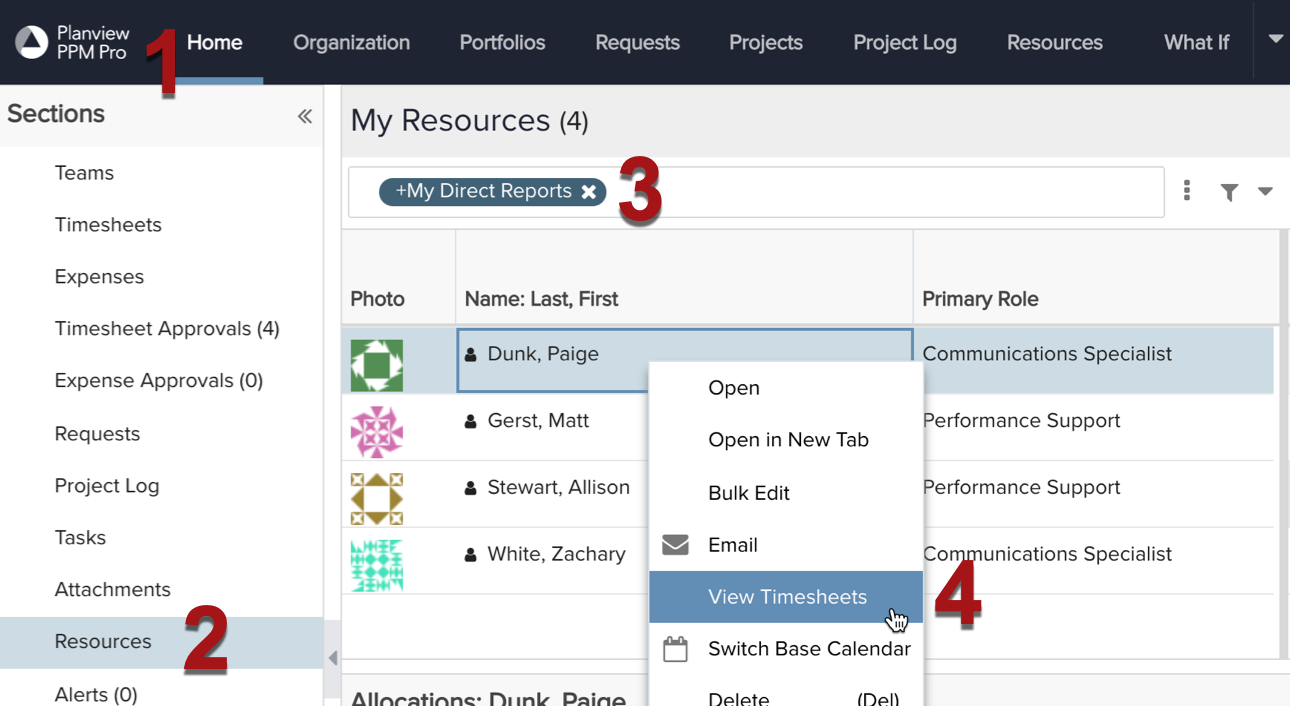
- Select the drop down menu for a particular timesheet
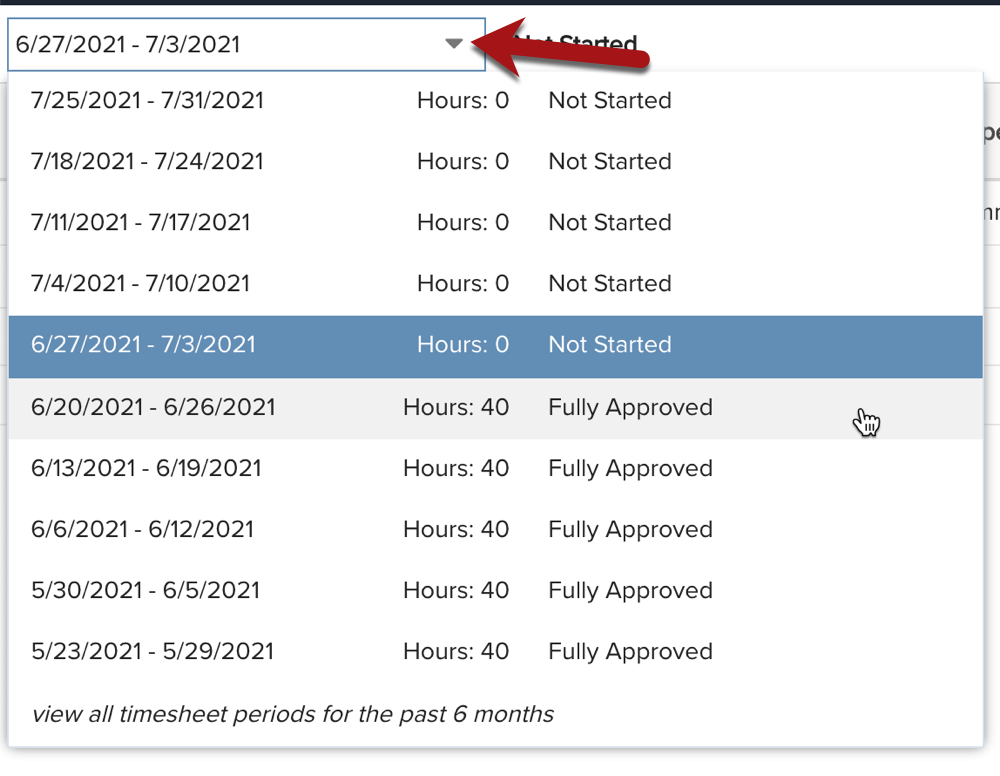
Time Submission Leaderboard
The following departments achieved over 93% for approving timesheets on time last week.
- Enterprise Data Management – 100%
- IT Administration – 100%
- Enterprise Applications – 99%
- End User Services – 96%
Nice job and thank you!
Reminders
Submission and Approval Date Change: Fourth of July
Planview submission and approval dates for time entry the week of June 28 to July 2 have been adjusted as shown below to accommodate for the July 5 Holiday.
| Timesheet for Week of 6/28 – 7/2 | |
| Staff Submission Date | Tuesday, July 6 |
| Resource Manager Approval Date | Wednesday, July 7 |
FY22 Service Ops
Some departments differentiate their Service Ops projects by fiscal year. If your department does this, remember to use your department’s updated Service Ops for time entry starting July 1.
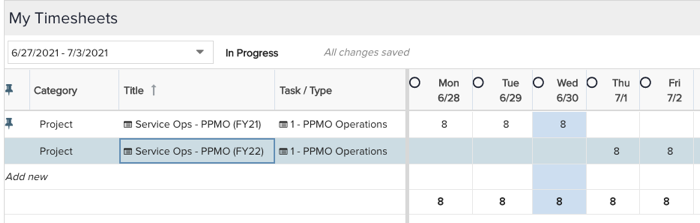
If you do not have a new Service Ops titled FY22, continue to use your current Service Ops project and tasks.
Have Questions?
Contact us at ppmo@wustl.edu