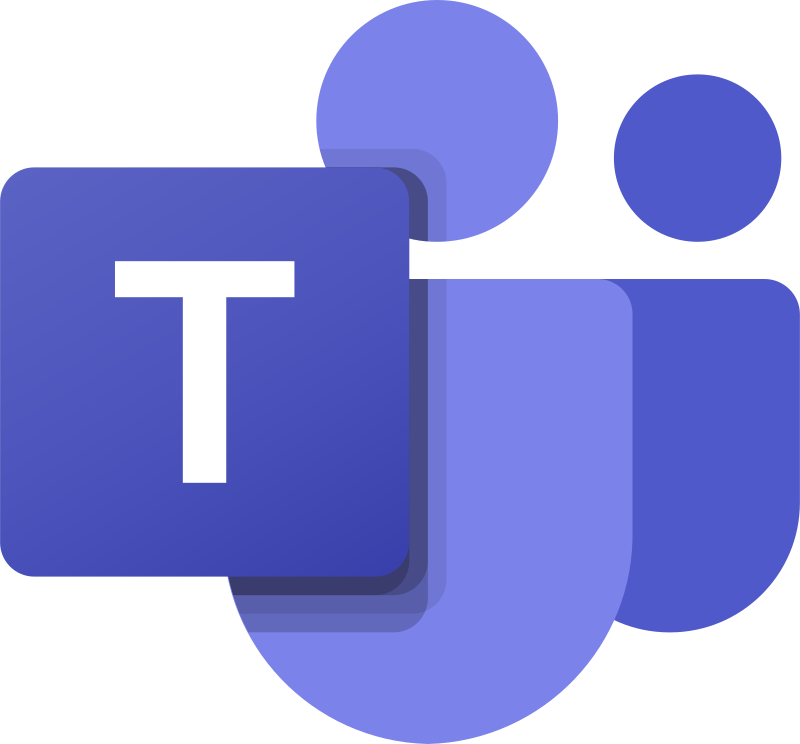
If you want to send a message while its fresh in your mind but the timing isn’t quite right, you can schedule your chat messages in Teams!
- Compose your message in the chat, and right-click on Send.
- Choose the date and time that you’d like to send it from the pop-up menu .
- Click the Continue button.
- Select Send.
- Your chat message will be automatically delivered at the scheduled date and time.
You can also edit your content, re-schedule the message, or delete it before it has been sent.
For more information, https://support.microsoft.com/en-us/office/schedule-chat-messages-in-microsoft-teams-2fc5ea77-7bb4-4511-8f59-e62bac1c0f6a