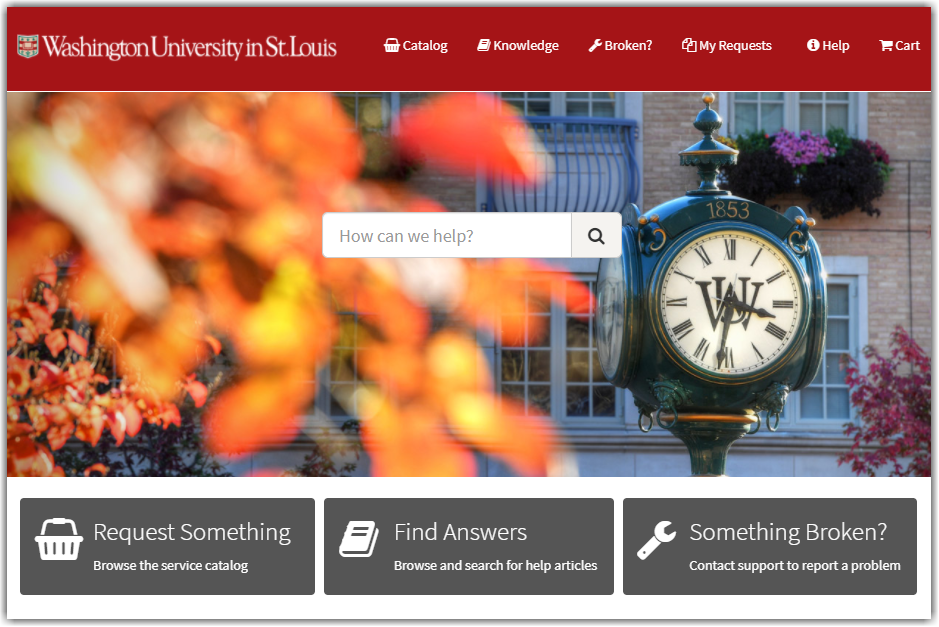
The intuitive and user-friendly ServiceNow self-service portal (wustl.service-now.com) enables you to request IT services and equipment, search for IT solutions, and report IT issues. Additionally, you can easily track the status of your requests and reported IT issues, and send messages to technicians assigned to your requests and reported IT issues.
Read below for tips and information on using the self-service portal.
Submitting an IT Issue / Request BJC and Epic Support
To report an IT issue or request BJC and EPIC support, select Broken on the top navigation bar. Complete and submit the ‘Report an Issue to IT Support’ catalog item.
Note: For urgent/high priority issues or issues impacting patient care, call the Service Desk at (314) 933-3333 for an immediate response.
Ordering IT Services and Equipment from the Portal
To locate IT services and equipment to order within the ServiceNow Catalog, you can enter your search terms in the search bar on the portal landing page or go directly to the Service Catalog.
Search Bar
- Enter your search terms in the search bar on the portal landing page.
- Example: Type “printer” to locate a printer to order.
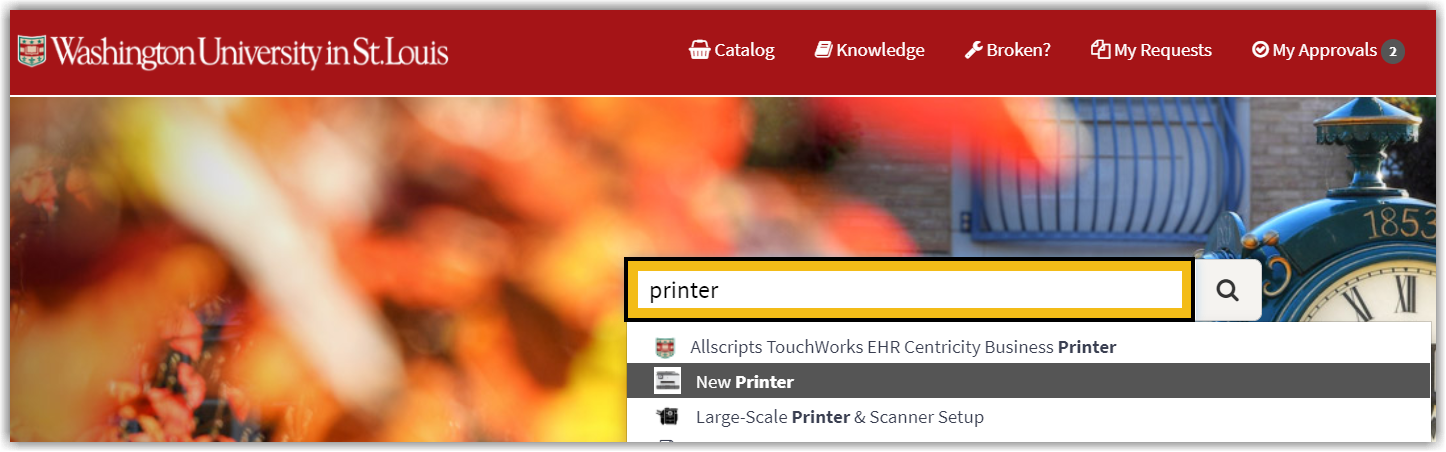
- Example: Type “printer” to locate a printer to order.
Service Catalog
- Select Catalog on the top navigation bar or Request Something on the portal landing page.

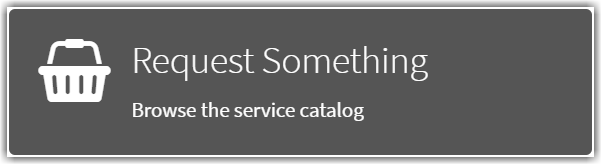
- View My Recent Items, Popular Items, or select Browse by Categories to view the inventory of available items.
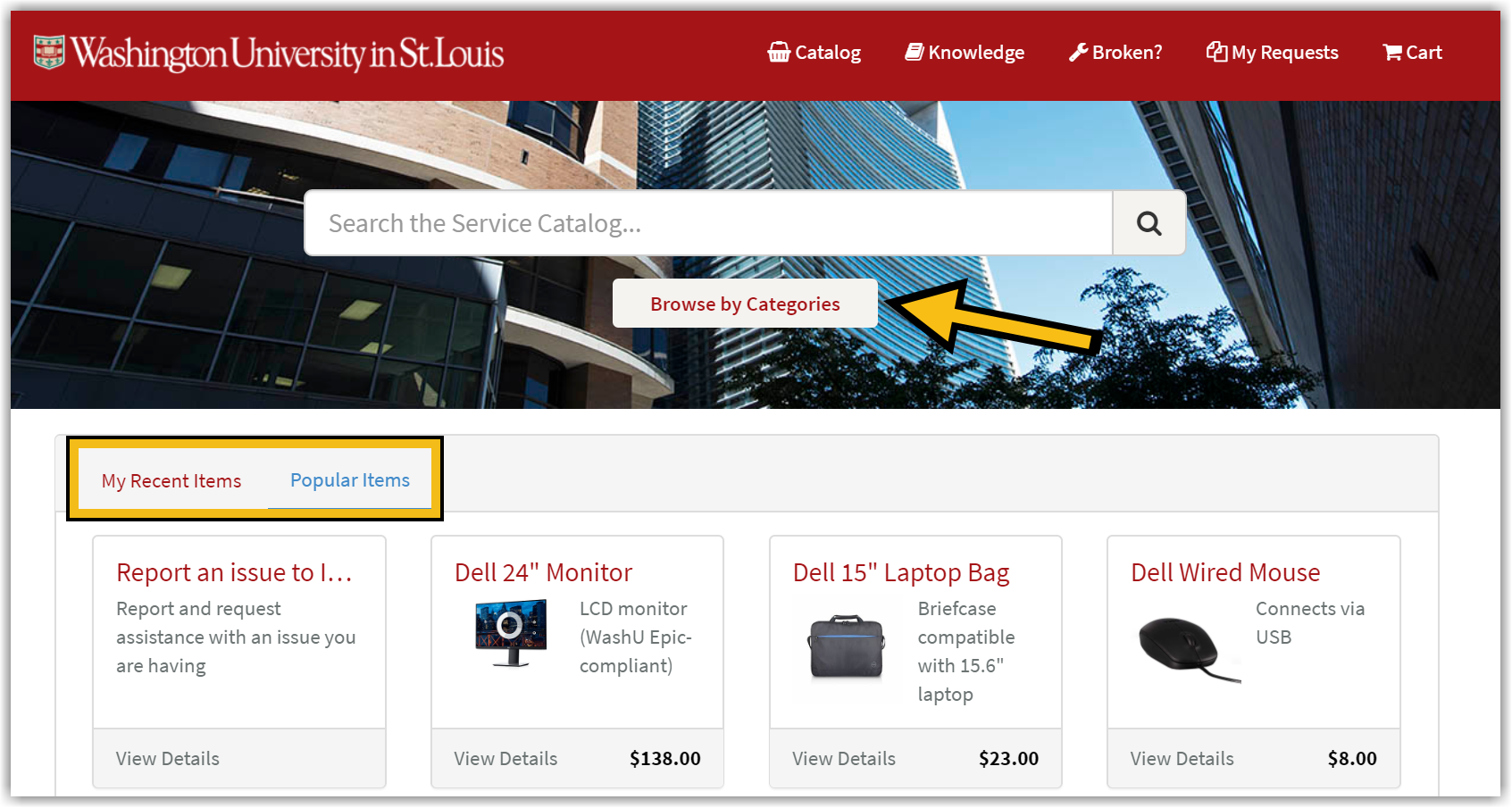
For further information, refer to the ‘Ordering Items’ section of the ServiceNow IT Portal User Guide.
Viewing the Status of Submitted Requests and IT Issues
- Select My Requests on the top navigation bar to view the status of requests and IT issues you submitted on behalf of yourself or someone else.

- If you have questions or comments, you can directly message the technician within a request or a submitted IT issue.
For further information, refer to the ‘Viewing the Status of your Requests and IT Issues’ section of the ServiceNow IT Portal User Guide.
Navigating the Self-Service Portal
- For assistance navigating the self-service portal, select Help on the top navigation bar. You will be taken to the ServiceNow How-To page, containing the ServiceNow IT Portal User Guide and a portal demonstration.

- For further assistance, contact the Service Desk at (314) 933-3333.
Adding a Delegate to Approve Requests on your Behalf
Are you an operational or budgetary approver for your departmental requests for IT services and products? Add a delegate to approve requests on your behalf if you go on vacation, leave, or need assistance from a team member.
For further information, refer to the ‘Adding a Back-Up Approver’ section of the ServiceNow IT Portal User Guide
Questions?
Email or call us at 314-933-3333.