How do I Change my WUSTL Key Password
Please use the applicable instructions below to change your WUSTL Key password.
(I use my WUSTL Key to Login)
- Connect to the network through a wired connection or a secure WiFi network (WUSM-Secure or Eduroam)
- If Off-Campus connect to campus via VPN
- Open your browser and navigate to connect.wustl.edu.
- Select Change Password
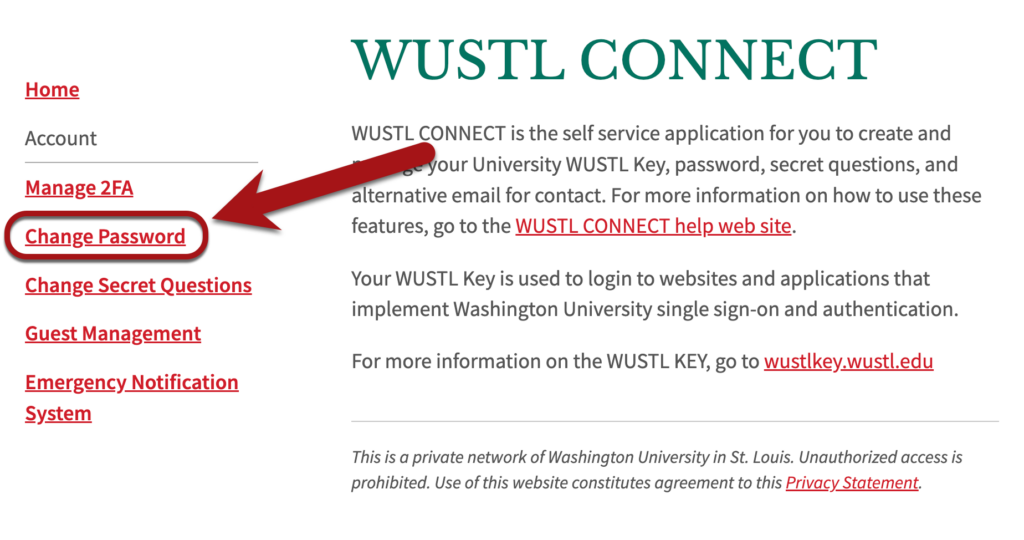
- Enter your current and new passwords and select Change Password
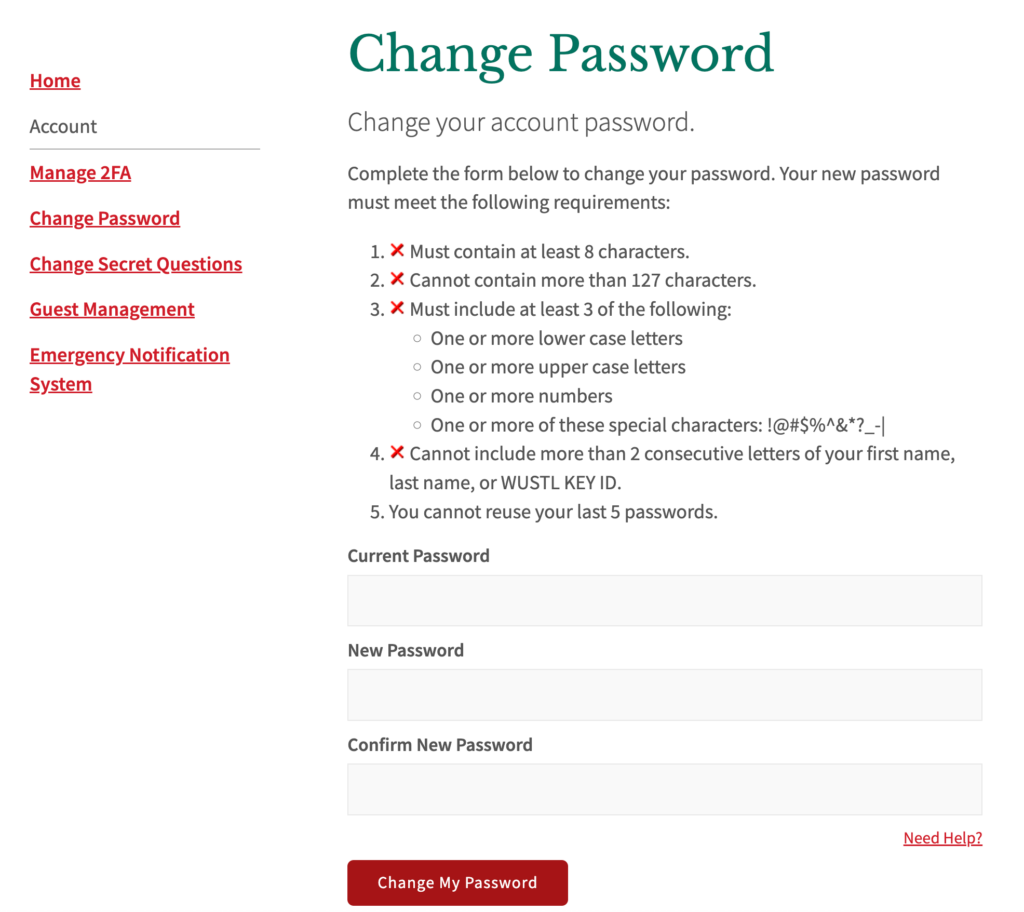
- If your new password meets the requirements you will be taken to the password confirmation page.
- Note:
- You will need to enter your new password twice to ensure you entered what you expected.
- Your new password will be required to meet the complexity criteria. If it does not you will be required to change it to something which does.
- Note:
- Select OK on the password confirmation page.
- Log Out of your Windows computer
- If Off-Campus: Connect to VPN before logging into your computer
- Instructions begin on Page 7 of the VPN for Windows document
- Log into your Windows computer using your old WUSTL Key password
You have now successfully changed your password and synchronized your WashU IT Managed Windows computer with your new password.
Now that you have changed your WUSTL Key password you may be prompted to change the:
- Email Password(s) on your computer
- WiFi passwords on your computer
- WiFi passwords on your Mobile Device(s)
- Email Password on your Mobile Device(s)
(I use my WUSTL Key to Login)
- Connect to the network through a wired connection or a secure WiFi network (WUSM-Secure or Eduroam)
- If Off-Campus connect to campus via VPN
- Open Enterprise Connect (Key Icon on the top of your screen)
- If you cannot locate the icon select the Magnifying Glass Icon (Spotlight) and search for Enterprise Connect to open it
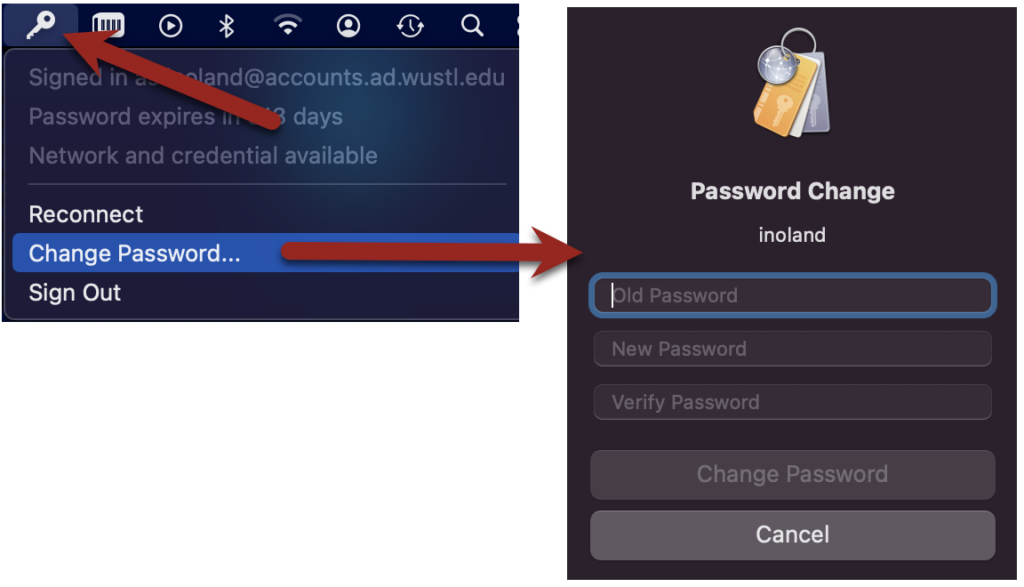
- Select Change password
- Enter your current WUSTL Key password in the Old Password field
- Enter your new WUSTL Key password in the New Password and Verify fields
- Select Change Password
Password Complexity Requirements:
– One or more lower case letters
– One or more UPPER case letters
– 1 or more numbrers
– One or more of these special characters: !@#$%^&*?_-|
- If the password you entered meets the password complexity requirements you will see a Password change successful pop-up window.
- Select OK to close this window
You have now successfully changed your password on your WashU IT Managed Mac.
Feel free to restart your computer to confirm that you can login with your new WUSTL Key password.
Now that you have changed your WUSTL Key password you may be prompted to change the:
- Email Password(s) on your Mac
- WiFi passwords on your Mac
- WiFi passwords on your Mobile Device(s)
- Email Password on your Mobile Device(s)
- Open your browser and navigate to connect.wustl.edu.
- Select Change Password
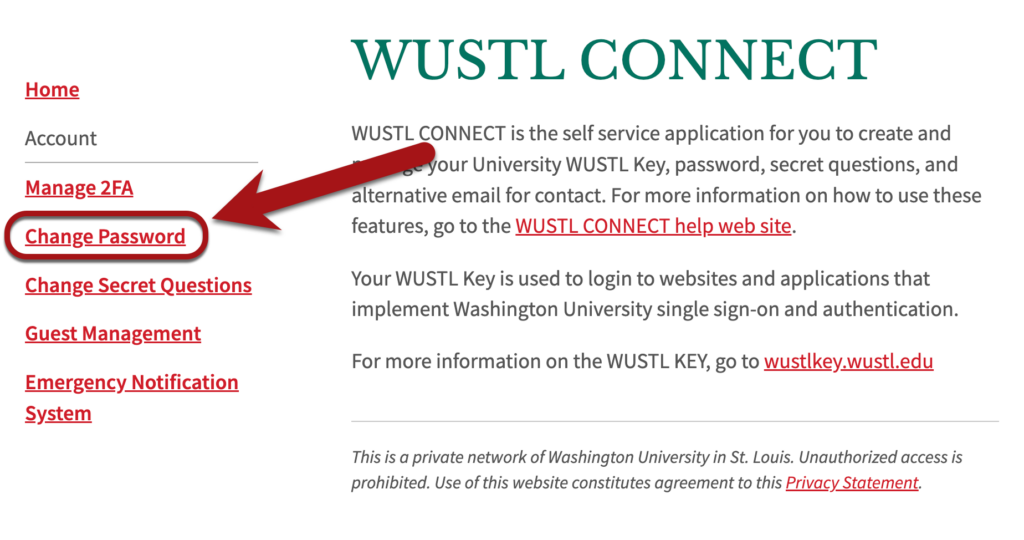
- Enter your current and new passwords and select Change Password
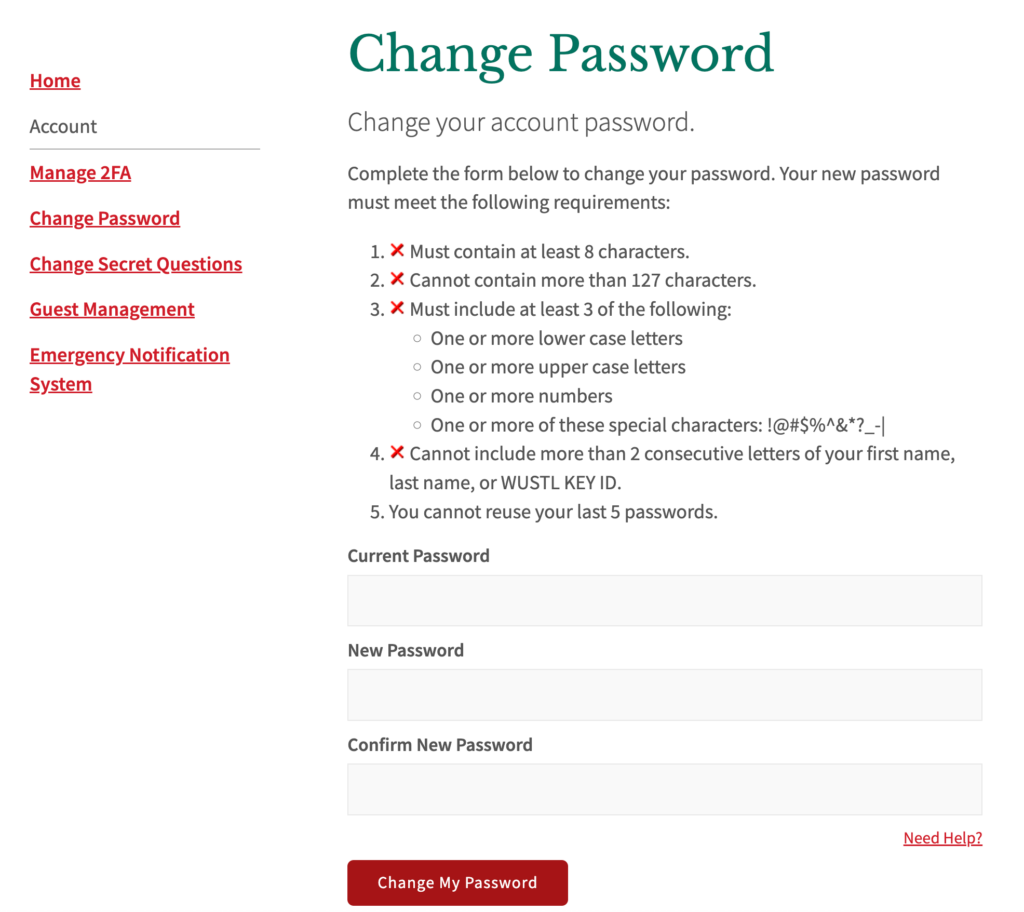
- If your new password meets the requirements you will be taken to the password confirmation page.
- Note:
- You will need to enter your new password twice to ensure you entered what you expected.
- Your new password will be required to meet the complexity criteria. If it does not you will be required to change it to something which does.
- Note:
- Select OK on the password confirmation page.
Now that you have changed your WUSTL Key password you may be prompted to change the:
- Email Password(s) on your computer
- WiFi passwords on your computer
- WiFi passwords on your Mobile Device(s)
- Email Password on your Mobile Device(s)
Return to WUSTL Connect.
WUSTL Connect FAQs
Can I bookmark the WUSTL Connect login page?
When adding bookmarks to your browser, it is important NOT to bookmark the…
Can I change my WashU Key username or university email address?
Yes, you can change your WUSTL Key, which also changes your university email address…
How can I make my password secure?
Passwords are a tedious but necessary part of our online experience. We have put together…
How do I get help with my WashU Key?
There are several resources available for getting help with the login process for University…
What happens when I log out of WashU Connect applications?
Many applications, such as WebSTAC, WebFAC, Telesis, E-Grades and WUSTL Connect Self…
What is a Captcha?
The Captcha verifies that the user is in fact a person, preventing internet robots from…
What is a WashU Key?
Your WUSTL Key is the combination of your WUSTL Connect Login ID and password…
What is password strength?
Password policies require you to use a certain number of letters, numbers or symbols…
What is single sign-on?
Single sign-on (SSO) is a method of access control that enables a user to log in once and gain…
What is the WashU Key Login ID?
Your Login ID is the unique ID that you use in conjunction with your password to log in to…
What is WashU Connect MyAccess?
WUSTL Connect self-service is a set of online pages where you can manage your WUSTL…
Which browsers are supported for WashU Connect?
WUSTL Connect should work with all modern browsers and operating systems. If you…
Why can’t I use WUSTL Connect MyAccess functions?
Some features of self service may not be available to all users. Common restrictions are on…