Please see a list of tips, suggestions and frequently asked questions (FAQs) for fulfillers and teams needing support and resolving issues in ServiceNow CSM.
New!
- When transferring cases, always update the category! However, if you should accidentally close the window before specifying the category, a new list has been created for support teams to easily catch these: – Unassigned Transfer Cases
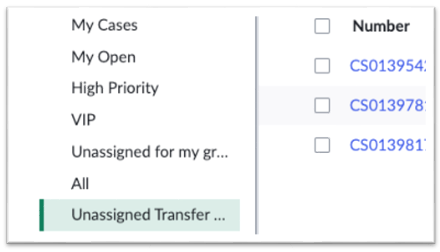
Reminders
- Always respond to emails within ServiceNow and not the Outlook mailbox.
- Always save your columns and filters in a new list or when modifying an existing list. It will default to the previous filter result if you do not.
- Always be sure you are viewing your cases in the CSM Workspace! If you are viewing a case, and the form looks different or unfamiliar, please check the button at the top of the page to be sure you are in CSM Workspace!
Frequently Asked Questions
If a new case is assigned to you, you’ll have to first click Accept in the top right area.
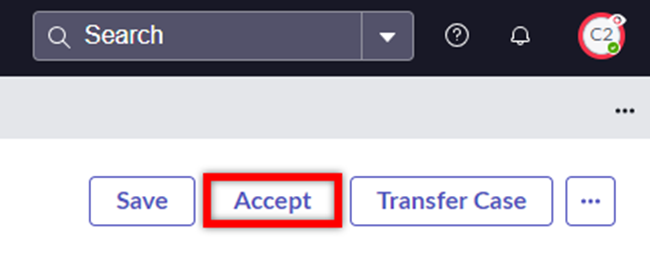
The user may reject your solution by clicking the reject link in the email, by replying with the word “reject” in the subject or as the first line in the email, or by choosing the “reject” button on the portal. In all cases this will automatically re-open the case! However, if the user simply replies to the solution proposed email without using the word “reject” in subject or as first line as instructed in the notification, you will need to manually re-open the case. Go to your CSM/FSM Configurable Workspace Homepage and scroll down to the “My Active Cases” widget. Note that the column “Updated by” has been added to “My Active Cases”, which allows you to easily spot which cases have been updated by the user, rather than by your team. The ServiceNow team also completed a visual indicator of this status to further assist you.

There is no way to get rid of the email drafts as they stay in the system. Even when the email draft is closed out, it remains in the drafts. The draft emails will not be sent or seen by customers.
Create a quick message that contains your own signature with your name and information to pop into emails. Please see the Customer Service Management (CSM) section on the ServiceNow Resources for Fulfillers page for a Creating Quick Messages Guide.
It depends! Start with removing your name from the assigned to field. Then:
- If the individual is someone within your same assignment group, just change the ‘Assigned To’ to their name.
- If it is going to a different assignment group, but still in the same case type, then you should change the category. In ServiceNow CSM, when you change the category, it (usually) changes the assignment. It’s important to categorize your cases appropriately for reporting. If the assignment group doesn’t update automatically, you can enter the assignment group manually.
- If the case should go to a different team altogether, for example from the Workday FIN team to Payroll, then you will need to use the “transfer case” button. Be sure to select a category when transferring!
- If you need to transfer to IT, then you should either create an incident (something is broken), or a request (something new or a change is needed), using the “Create Incident” or “Create Request” actions in the top right of your case. Whether you leave the case open after creating the incident or request will depend upon whether or not your team still has work to perform.
Type a message in the “Comments” field, and then click Request Info in the top right area. (Note: After typing in your comment, do not click “Post.” The comment must be unposted for the Request Info button to function.)
Yes, Response Templates can be created by anyone with the manager role. You can access a guide on this under the ‘Customer Service Management (CSM)’ section on the ServiceNow Resources for Fulfillers page.
Click the column heading label to sort quickly by that column’s values. Filtering is found in the 3 stacked dots on the right side of the column label, as well as by using the filter icon at the top of the list. Other settings are accessed by the gear icon. We are creating a guide to cover this topic! Once completed, it will be found in the ‘Customer Service Management (CSM)’ section on the ServiceNow Resources for Fulfillers page.
You can use the favoriting function once you are on the homepage in the top center of the header, you can click the star next to CSM/FSM Configurable Workspace. This will add the CSM/FSM Configurable Workspace to your Favorites. On the top of the bar, you can access your CSM/FSM Configurable Workspaces dashboard under the Favorites section to access at any time. To pin it, just select the pin within your Favorites and you can always see the dashboard at the top of your pinned items.
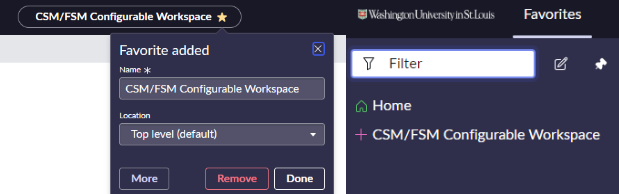
Contact your manager (or someone with the manager role) and request that they close the duplicate case. Managers have a ‘Close Case’ button on cases as long as you do not click ‘Propose Solution’. If you click ‘Propose Solution’, the case will auto-close after 10 calendar days. A manager cannot override the 10-day waiting period.
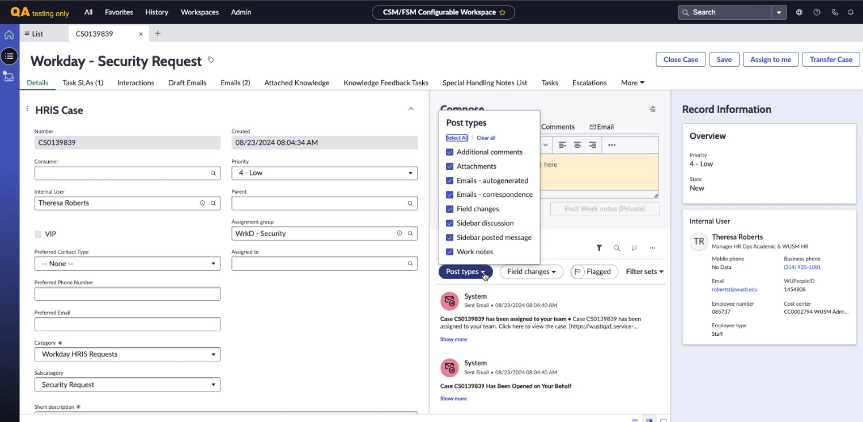
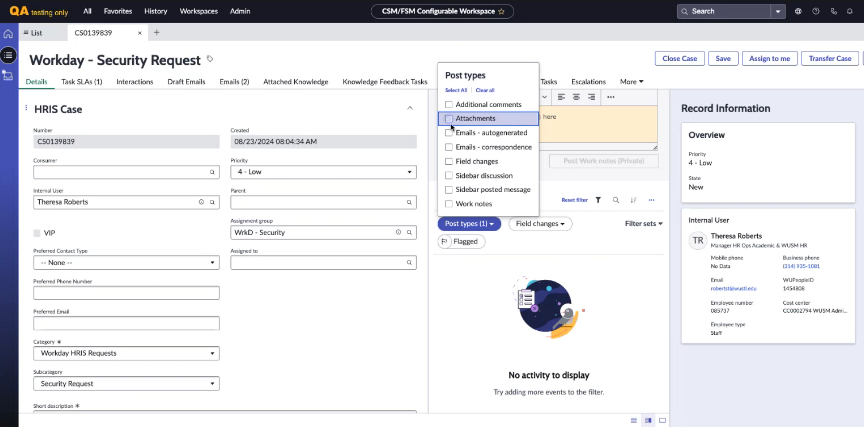
When in a case, select ‘Post Types’ and select ‘Clear all.’ This will clear all ofthe post types. Go and select ‘Attachments.’ Once selected, this will display attachments at the top of the case.
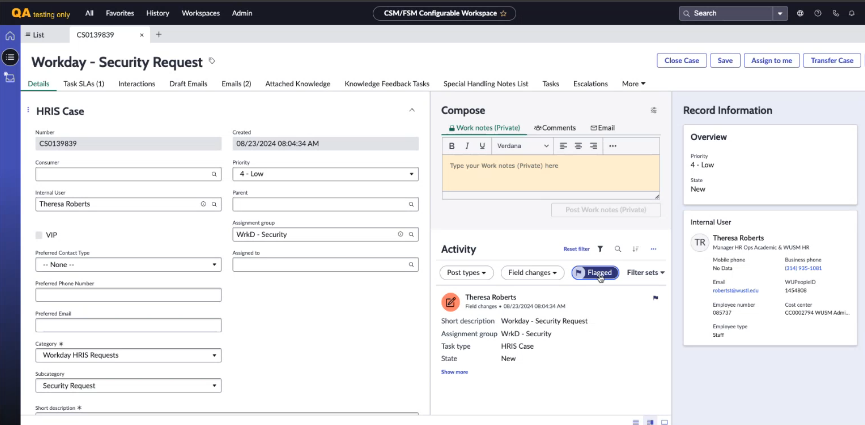
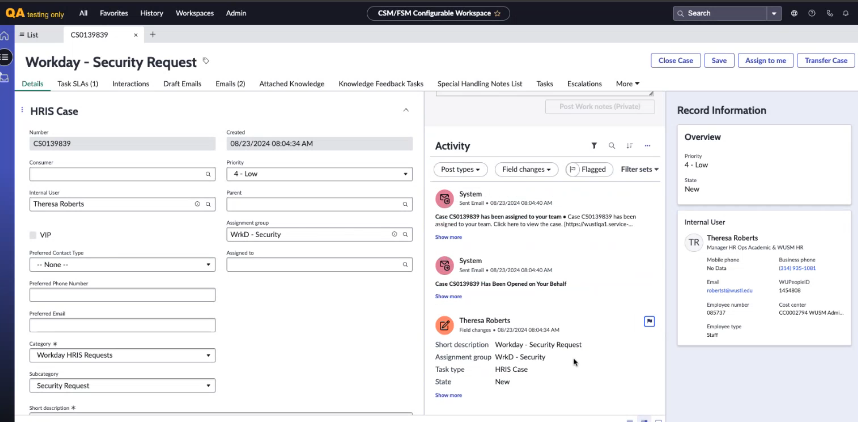
Also, you can Flag items under activity that you would need to access later on. You can do so by flagging the communication and then using the flag button to view the flagged items.
In the case, select the ‘Updated’ tab to sort and bring the most recently updated tickets to the top.
If you still have questions that are not addressed here, please visit our ServiceNow CSM training page for additional resources. Have additional questions? Contact us for more information on ServiceNow CSM.
Back to Home