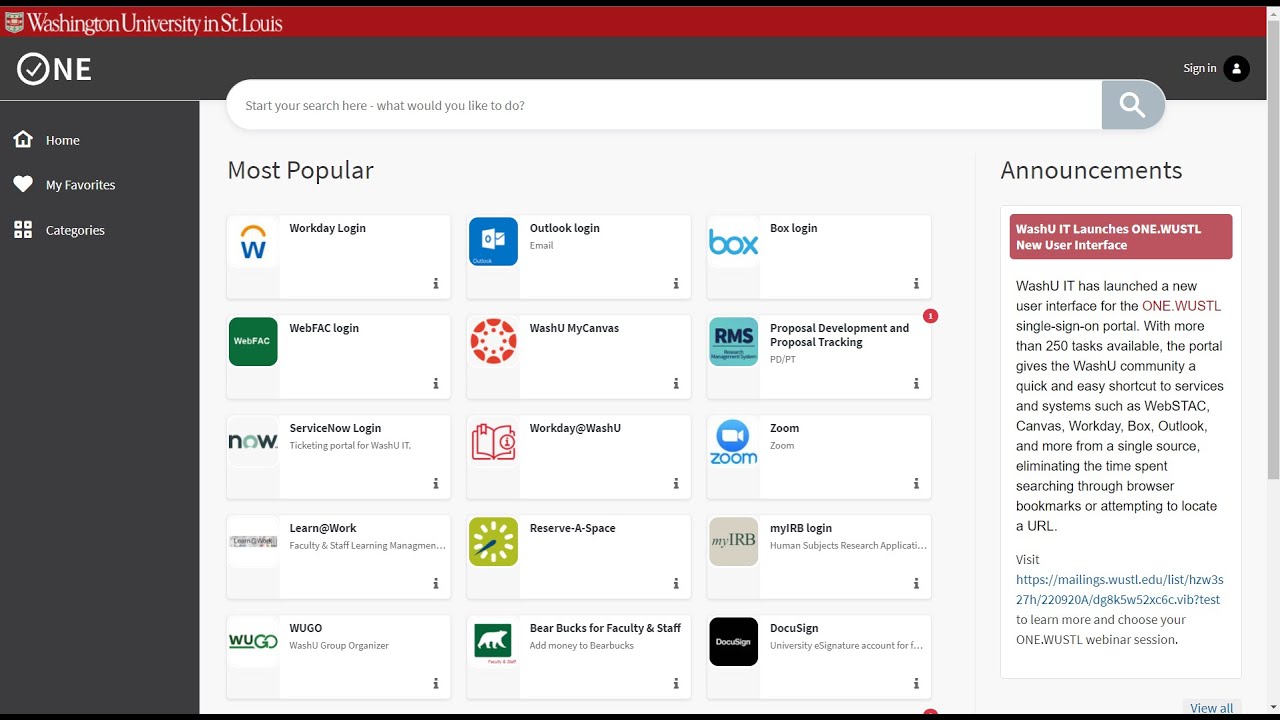Getting the Most out of ONE
ONE.WashU is a single sign-on portal to access hundreds of university services and systems anywhere, anytime. Watch the video and explore the content below to learn how this WashU solution helps you work and collaborate more efficiently.
Images in the video may vary slightly with recent upgrade to One.WashU.com.
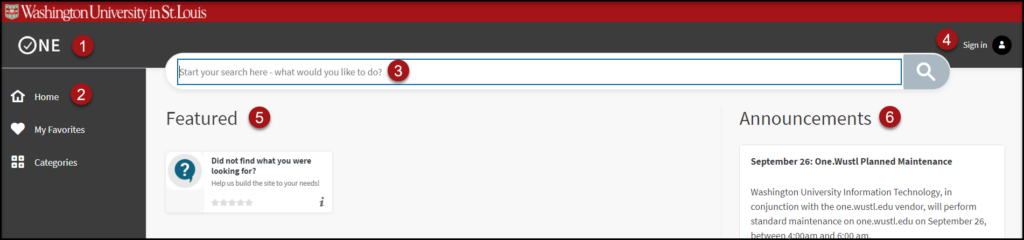
The ONE interface is streamlined for easier navigation:
- Select the ONE logo at any time to return to the main screen.
- The left-pane menu helps users navigate to various categories in ONE.
- Use the Search bar to filter through hundreds of Tasks (services and systems) on ONE.
- Using the Sign-In Menu will enable ONE to remember users’ favorites and preferences.
- The center section lists Tasks and Categories.
- The right-pane menu is the location of global announcements, those that may be directed to the whole university.
Signing in allows ONE to save your favorites and preferences.
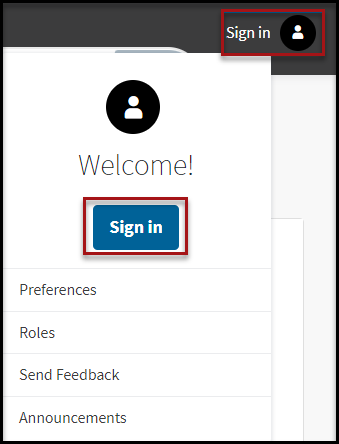
- Sign in using your WUSTL Key to access hundreds of WashU systems and services, reducing the need for multiple 2FA verification. Tasks not managed by WashU IT will still require login.
- Select Preferences to customize your experience, including how Tasks open within your browser window.
- Select Roles to narrow your search to Tasks specific to your role at the university: Faculty, Staff, or Student.
- Send Feedback to WashU IT to create a Task you would like to have added to ONE.
- Select Announcements to see the Global Announcements on their own page.

- Finding Tasks
- Enter a Task title or keyword in the the search bar to search for Tasks on ONE.WashU.
- Filter Tasks by changing your Role.
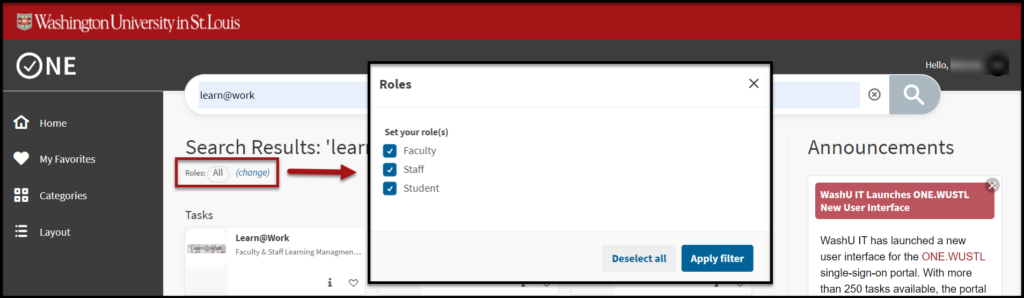
- Using Task Centers
- Task Centers are collections of associated Tasks.
- Task Centers appear at the bottom of search results.
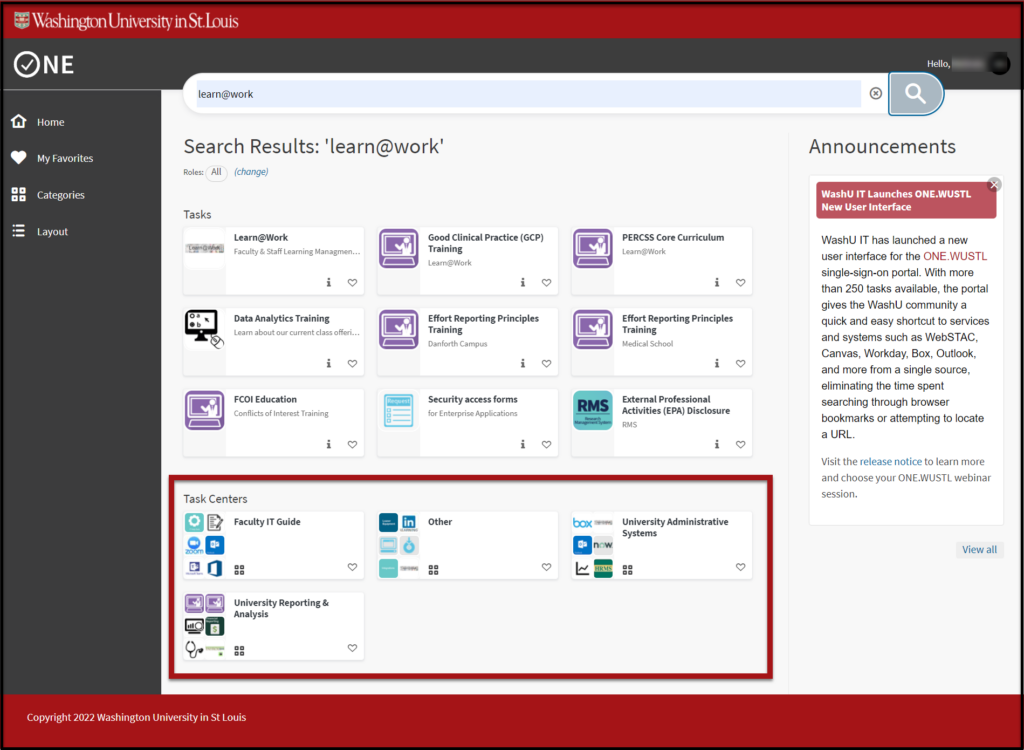
- Task Announcements
- Task Announcements alert the user of an announcement specific to the Task.
- Select the red circle on the top left of the Task to see the announcement, and then continue to the Task by selecting Launch Task.
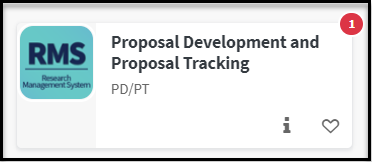
If you cannot find a WashU service or system in ONE, submit a request to create a new Task by filling out the One.WashU Task/Task Center Creation form.
- Select the heart on any tile to favorite a Task.
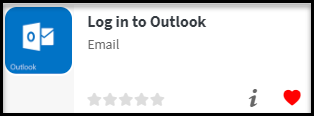
- Favorites appear at the top of the Home screen, and can also be accessed by selecting Favorites from the left-pane menu.
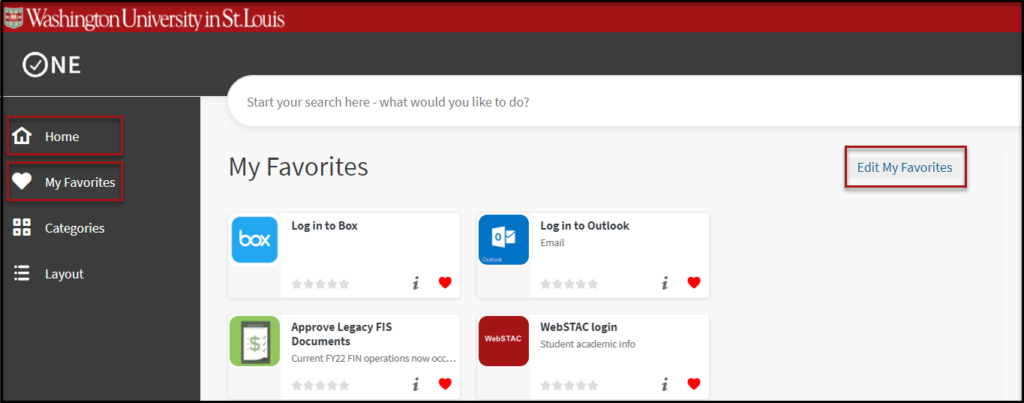
- Favorites can be edited and organized from the Edit My Favorites screen.
- Users can remove favorites by choosing the X and reorder their favorites by selecting the hamburger menu and dragging the Tasks. When finished, select Done Editing.
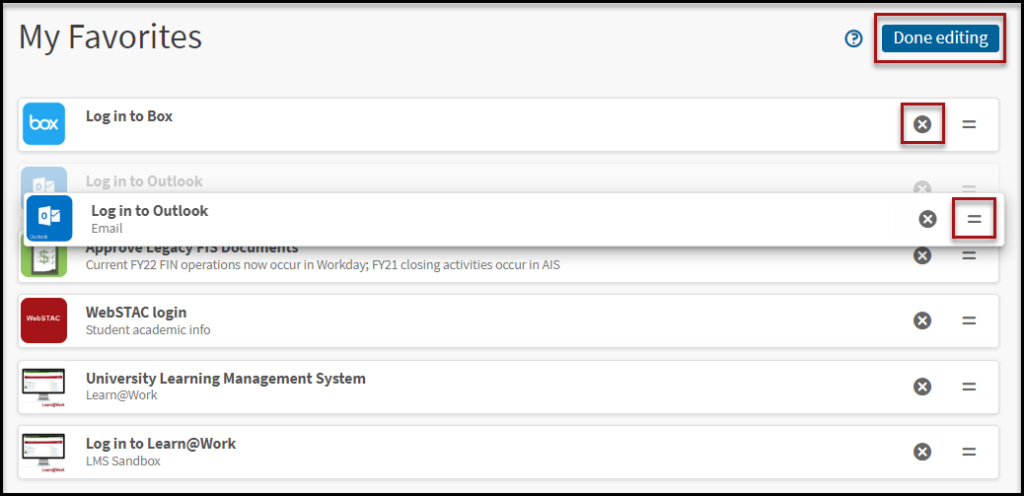
- Users can further organize their Home screen by selecting Layout from the left-pane menu and dragging the sections of the Home screen to match their preferences.
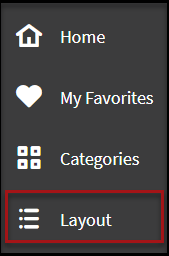
View the ONE.WashU Webinar: Search, Click, Done! A New Way to Experience WashU Services and Systems below:
Return to the ONE.WashU How-To page.