Copilot M365
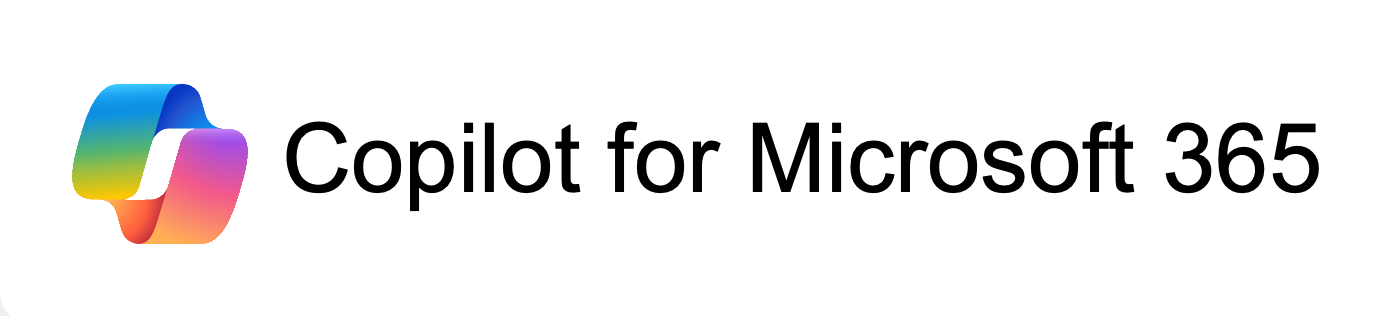
Welcome to Copilot for M365 for WashU!
Copilot for M365 is an innovative tool designed to enhance productivity and streamline workflows within Microsoft 365 applications. By integrating AI capabilities, Copilot for M365 assists users in various tasks such as drafting emails, generating reports, summarizing meetings, and much more. This community of practice aims to provide a collaborative space for users to share experiences, best practices, and tips on leveraging Copilot for M365 to its fullest potential. Whether you’re new to Copilot for M365 or an experienced user, you’ll find valuable resources, training materials, and support from fellow community members. Join us in exploring the transformative power of Copilot for M365 and take your productivity to the next level!

Accessing Copilot
Users may purchase Copilot for M365 for $36 per user per month using this ServiceNow request item (may require WUSTL log in.) Microsoft 365 Office is required.
Information Security Policies
Be sure to follow University policies when storing and deleting data, including encryption of all personal health information (PHI).
Restrictions
Copilot for M365 is limited to University related activities, such as academic teaching or research. The use of Copilot for M365 for personal activities is prohibited.
Consider legal, regulatory, and University policy requirements when collecting sensitive data. If unsure whether or not your tasks or documents contain sensitive data, contact these departments for guidance.
- HIPAA Privacy Office for Protected Health Information (HIPAA)
- University Registrar for Protected Student Information (FERPA)
- Information Security, including Personally Identifiable Information (PII)
- Human Research Protection Office for the use in human research studies
Training
Self Service User Guides
Copilot for M365 Adoption and Change Management (PDF download) provides a detailed overview of setting up and managing Microsoft Copilot for Microsoft 365. It includes communication plans, workforce analysis, and recommended modalities (specifically page 53).
Copilot for M365 Success Kit – Microsoft Adoption integrates many resources to empower you to achieve rapid value with Copilot for M365. Download the full Success Kit or just the resources you need.
Self Service On-Demand Training
Copilot Lab is a great resource for hands-on learning and practice with Copilot for M365. You can access it on the Microsoft cloud platform.
Modern Work Customer Hub offers comprehensive training for Microsoft Copilot customers.
Microsoft Copilot Video Tutorials
Microsoft Copilot for Microsoft 365 overview and Data, Privacy, and Security for Microsoft Copilot for Microsoft 365
Support
Vendor Support
Community of Practice: Copilot for Microsoft 365 – Microsoft Community Hub
WashU IT Support
For questions unrelated to procuring this AI tool, contact aiquestions@wustl.edu.
Frequently Asked Questions
Copilot for Microsoft 365 is an AI-powered assistant designed to enhance productivity and streamline workflows within Microsoft 365 applications. It assists users in various tasks such as drafting emails, generating reports, summarizing meetings, and more.
Copilot integrates with Microsoft 365 applications like Word, Excel, PowerPoint, Outlook, and Teams. It uses AI to understand user prompts and provide intelligent suggestions, automate repetitive tasks, and help with data analysis and visualization.
- Drafting and editing documents: Copilot can help you write, edit, and summarize text in Word.
- Creating presentations: It can generate slides based on your content in PowerPoint.
- Analyzing data: Copilot can analyze data and create visualizations in Excel.
- Managing emails: It can summarize long email threads and draft replies in Outlook.
- Assisting in meetings: Copilot can capture meeting notes and provide summaries in Teams.
To access Copilot, you need a Microsoft 365 subscription that includes Copilot features. You can request access through this ServiceNow request form.
Yes, there is a fee for the Copilot license. The cost is $36 per person per month, and it is billed to the requestor’s cost center.
- Copilot Lab: Hands-on learning and practice with Copilot on the Microsoft cloud platform.
- Modern Work Customer Hub: Comprehensive training sessions available on demand.
- Microsoft Learn: Specific courses such as “Microsoft Copilot for Microsoft 365 overview” and “Data, Privacy, and Security for Microsoft Copilot for Microsoft 365”.
If you have specific questions or requests regarding Copilot, you can submit this generic service request through the WashU IT support system or refer to the Microsoft 365 support site for more information.
Copilot is built on Microsoft’s comprehensive approach to security, compliance, and privacy. It ensures that all user data is protected and complies with Microsoft’s privacy policies and standards.
Be sure to follow University policies when storing and deleting data, including encryption of all personal health information (PHI).
You can provide feedback on your experience with Copilot through the WashU IT support system or by participating in the Copilot for M365 pilot feedback program.
Creating effective prompts for Copilot involves using clear and concise language, providing context, and being specific about what you need. Here are some tips:
- Be clear and specific: Clearly state what you need Copilot to do. For example, instead of saying “Help me with this document,” you can say “Summarize the key points of this document.”
- Provide context: Give Copilot enough information to understand the task. For example, “Create a presentation based on the attached report.”
- Use plain language: Avoid jargon or slang. Use simple and direct language to ensure Copilot understands your request.
Here are some examples of effective prompts:
- “Draft a two-page project proposal based on the data from this document and spreadsheet.”
- “Create a five-slide presentation based on this Word document, including relevant stock photos.”
- “Summarize the key points from this email thread.”
- “Generate a chart showing the sales breakdown by type and channel.”
To get the most out of Copilot, keep the conversation going by following up on your prompts. Here are some ways to improve your interaction:
- Ask for more details: If you need more information, ask follow-up questions. For example, “Can you provide more details on the sales data?”
- Refine your prompts: If the initial response is not what you expected, refine your prompt. For example, “Can you make the summary more concise?”
- Use feedback: Provide feedback on Copilot’s responses to help it improve. For example, “This summary is too long, can you shorten it?”
Copilot agents are specialized AI assistants designed to enhance the capabilities of Microsoft 365 Copilot by connecting to your organization’s knowledge and data sources. They can automate and execute business processes, work alongside humans, and know when to ask for help. Copilot agents can be created and published for various tasks, such as HR policy search, internal wiki search, and prompt coaching.
To get the most out of Copilot in Teams, you can use it to generate chat highlights, answer questions, provide insights, and suggest actions based on your chat messages. It can help you stay up to speed on all your conversations and manage your tasks more efficiently. Learn how to Manage Microsoft 365 Copilot in Teams meetings and events.
Copilot can help you analyze content and provide recommendations for fresh ideas and content in Word, PowerPoint, Teams, and Outlook. Whether you need specific information, comparative analysis, or helpful suggestions, Copilot is your go-to tool for asking, analyzing, and receiving recommendations.