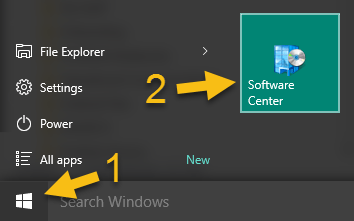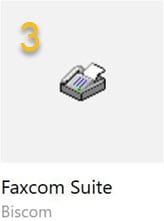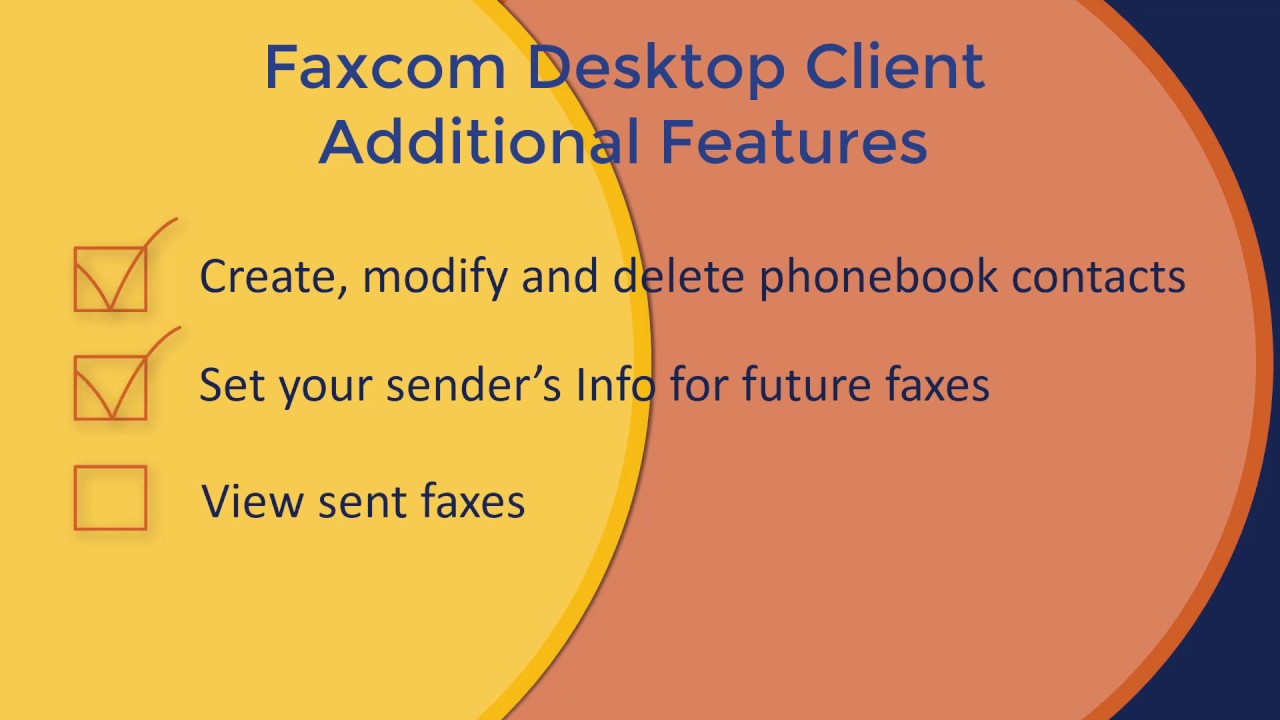Digital Faxing with Faxcom
Faxcom is a digital faxing solution that allows Washington University users to send and receive faxes through the internet. Usage guidelines and support documentation are provided below.
There are four methods for using Faxcom digital faxing:
Access
If you do not already have access for Faxcom, submit an eFax request form in ServiceNow. To determine if you have access, try logging in to the web client.
You must be connected to a WashU network to access fax services. Use WashU VPN if you’re connecting remotely.
Billing
The cost for fax service is $.04 (4¢) per page.
Cost centers are billed for fax services every six months. Invoices are calculated based on a cost center’s incoming and outgoing usage during the prior six months and are routed via Workday. Changes in usage, including those resulting from adding or removing fax lines, will be reflected on the invoice of the next billing cycle.
Web Client and Email-to-Fax
Once access is provided, users can utilize the Faxcom Web Client and email-to-fax feature through the Outlook email service. If you are using a Mac or your computer is not on the ACCOUNTS domain, the web client and email-to-fax are your only options.
User Guides
Video
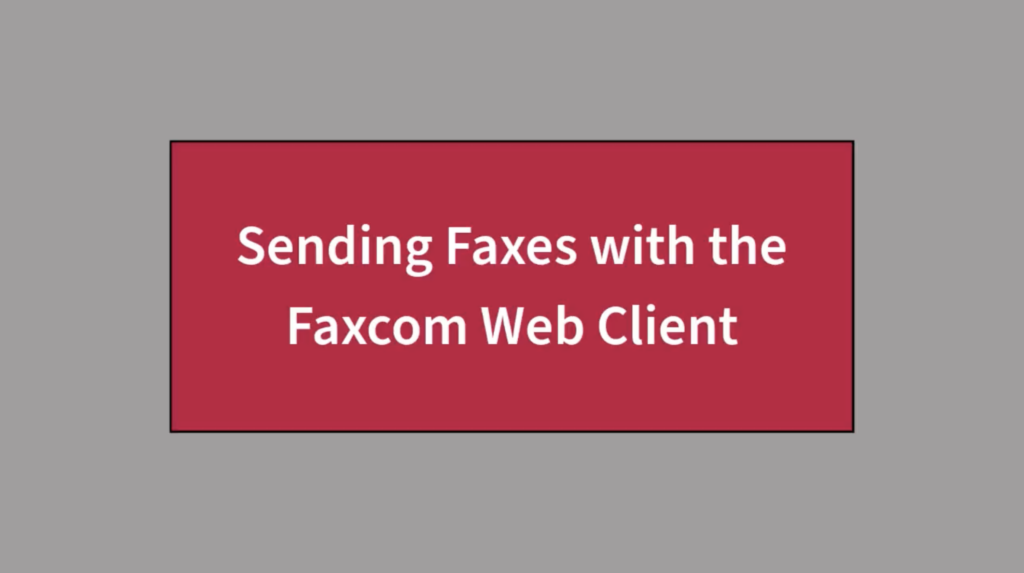
Desktop Client and Print-to-Fax
If you are using a Windows machine on the ACCOUNTS domain, you also have the option to use the desktop client and the print-to-fax feature. The print-to-fax feature is automatically available once the desktop client application is installed.
User Guides
- Faxcom Desktop Client Quick Guide (PDF)
- Faxcom Print-to-Fax Quick Guide (PDF)
- Sending Faxes from your Desktop (PDF)
- How to determine if your PC is on the Accounts domain (PDF)
Videos
Installing the Desktop Client
Once Faxcom access has been provided, you may install the desktop client using your computer’s Software Center:
- Start (Windows icon)
- Software Center
- Select the “Faxcom Suite” application and install