Delay Delivery of Emails
When using the Outlook application that is installed on network computers (client), Washington University users can delay the delivery of individual emails or all emails that they send.
Delaying Delivery of Individual Emails
Delaying Delivery of All Emails
You can switch your Outlook client application into a mode called “Work Offline.” This will prevent the Outlook client from sending and receiving any emails until the option is deselected.
PC Instruction:
- Select the Send/Receive tab
- Select Work Offline
- Work Offline will be highlighted
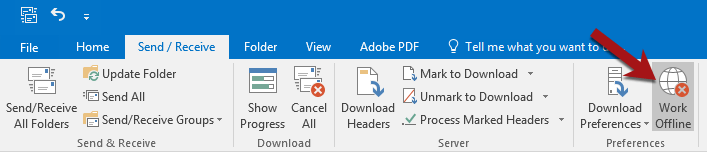
Mac Instructions:
- Select the Tools tab
- Select the Online/Offline toggle button
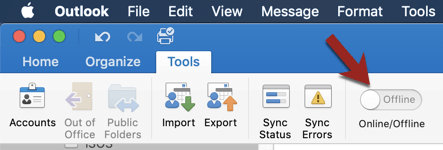
To send and receive messages, repeat the steps above to deselect the option and get back to working online. Once Outlook connects, all messages will be sent.
Important Notes
When delaying messages, the messages are stored on the Outlook client. To ensure delivery of the delayed emails, the same Outlook client that was used to compose the emails must be online, and connected to the Internet, at the time the messages must be sent. The cloud or “backend” system does not handle delayed delivery of emails.
This feature is not available in Outlook on the Web (OWA). We continue to investigate third-party solutions to provide this service.
Back to Email & Calendars page.